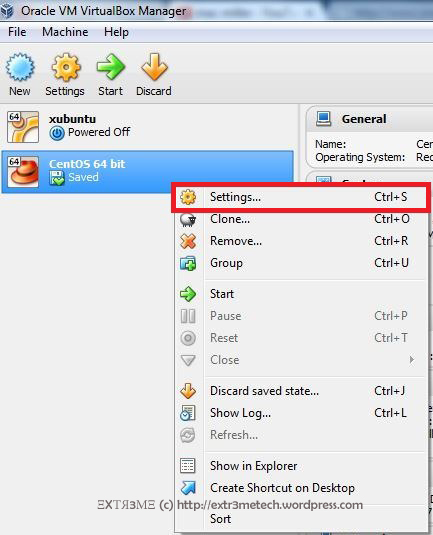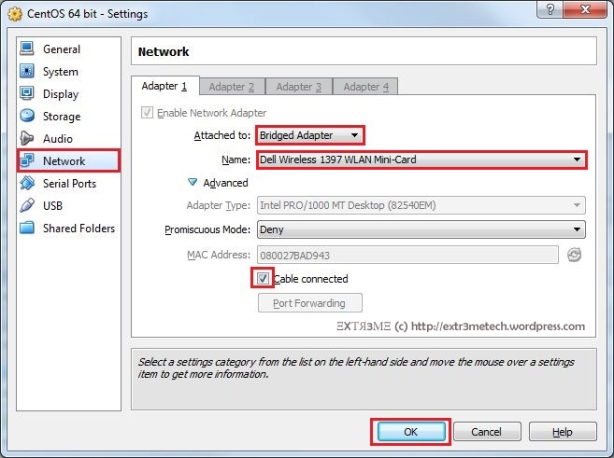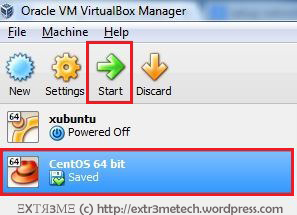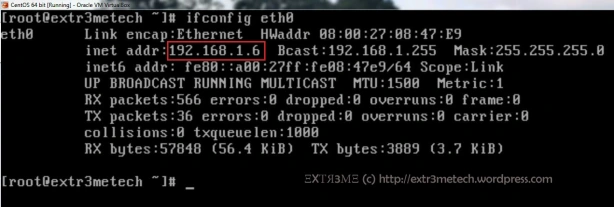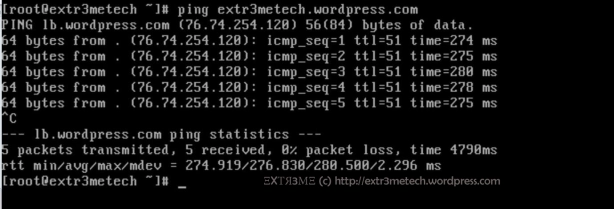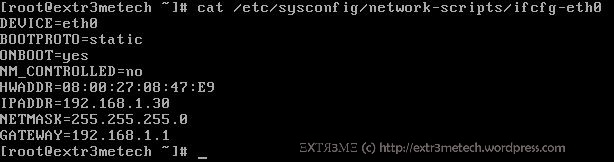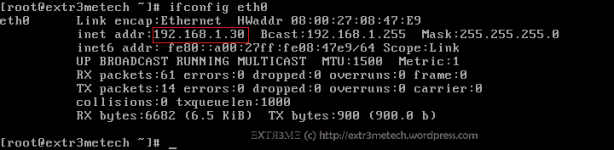Netflix recently launched its service in India which is a very good initiative but here is my 2 cents about why it will not be successful with the current state of the Internet in India.
This article’s primary focus is not about Netflix but simply about the issues and challenges that needs to be fixed such as the ridiculously small #FUP limit and post FUP speeds in broadband connections provided in India. To shed some little light, India is the second largest population in the world and has about 352 million internet users (as on June 30th 2015 as per IAMAI) .
If you live in India, you must have already guessed the major challenge for any video streaming services in India by now. And yes, its going to be due to the very small FUP limits, slow connection speeds after FUP set by ISPs in India. There are many other factors included too such as the inflated broadband prices, bad contention ratios, and major reliability issues.
Lets first take a look at the plans offered by Netflix in India (along with the price converted in USD):
[ Note: Conversation Rate calculated on 10/1/2016 : 1 USD= 66.89 Indian Rupees ]
Netflix launched in India is expensive and has only about 7% of whats actually provided in the US.
Netflix also provided some light on the data usage while streaming. I have created a tabulated format of the same below:
Minimum Internet Connection Requirement for Netflix:
According to the official documentation published by Netflix, the minimum Internet connection requirements is 0.5Mbps and recommended is >1.5Mbps.
Recommended Internet Connection Requirement for Netflix:
| Stream Quality | Recommended |
| SD | 3.0 Mbps |
| HD | 5 Mbps |
| Ultra HD | 25 Mbps |
So, What is FUP?:
Imagine you have a Ferrari and you bought it because you love high speed racing. But, in the race track, there is a rule that says: “Hey! You can race upto 200 Miles/hour for 5 kilometers but after that you can drive it at a maximum speed of about 10 Miles/hour.” In this context, the 5 kilometers value will be considered as the FUP limit.
As ridiculous as it sounds, that’s exactly how ISPs set FUPs(Fair Usage Policy) in India. Whereas, in other nations such as US, UK, North Korea etc most ISPs dont have FUP or atleast have some Terabytes of data as FUP.
For example, a Verizon Fios user was contacted by his ISP as he virtually reached their FUP of a truly unlimited plan after downloading about 77 TeraBytes of data in a single month!!! Hope ISPs in India provide similar FUPs.
Despite being the country with maximum number of users connected to the Internet in the world, its difficult to believe that ISPs in India have such a terrible FUP limit (starting from 2GB-8GB in home internet connection and about 150GB in high end optic fiber connections). Obliviously, if you need truly unlimited with no FUP with optic fiber connection, thats going to cost a ton off money in India.
Whats the effect of FUP in Netflix:
Once, you reach the FUP, your viewing experience in Netflix is hampered. Ofcourse there are workarounds such as reducing the quality of the video but that kills the whole experience. You also will need to wait for a longer period of time for the video stream to buffer so that you can actually see it. This not only is a waste of time and hampers the whole experience. Say, if are watching Netflix in UltraHD and you reached your FUP and after that its at 512Kbps or 1 Mbps, you will need to wait a very very long time (anywhere from 5minutes to 15 minutes) for the stream to even start.
An example of FUP in broadband connections:
When you purchase a broadband connection from your ISP of 16Mbps with an FUP of 20GB and post FUP 512Kbps, it means that you can browse online and download at a speed of 16Mbps upto 20GB and after that your ISP will reduce the speed to 512Kbps in this case.
Lets first take a look at some of the broadband connections in India along with their FUP limits:
- BSNL (Indian Government Owned ISP):
[To see detailed description of above broadband plan click this link]
Above, you can see here that a 4Mbps combo connection has a FUP of 8GB and then the speed is reduced to 512Kbps and you pay about Rs. 999/month excluding taxes (thats about $14.93/per month).
So, say if you have the above broadband connection, you can exhaust your FUP in exactly “4 hours 46 minutes and 19 seconds” (considering a theoretical efficiency of 100%).
So with respect to Netflix, if you opt for streaming 4K video, you will exhaust your FUP very soon.
Now, that too expensive for that tiny data cap. Similarly, the next better option which is 4Mbps upto 20GB, post that its 512kbps and you pay Rs. 1275/month ($19.06/month).
Say, if you are on this connection : 4Mbps upto 20GB, post 512Kbps, and you will exhaust your FUP within “10 hours 51 minutes and 2 seconds”(considering a theoretical efficiency of 100%).
BSNL Fiber Optic Plans:
[Note: To see complete internet plan show above click this link ]
Above is the fiber optic plans provided by the government owned broadband provider. Its funny to see 100Mbps with an FUP of 200GB and after that its 2Mbps, for Rs. 16999/month excluding taxes (i.e. $ 254.13 per month).
So, If you watch Netflix in UltraHD in for about 2-3 hours a day, you will reach the FUP in about 9-10 days and is trottled to 2Mbps in a fiber optic connection which is not even funny.
BSNL Broadband connections upto 2 Mbps :
2. Private Broadband Providers with FUP
Users who have subscribed through private broadband providers such as ACT Broadband, You Broadband, Airtel etc may have better connection speeds and slightly better FUP .
Here is a screenshot of the tariff plans of the which supposedly is one of fastest broadband providers in India (ACT Fibernet Bangalore):
The above plans have good speeds upto FUP, but really slow speed after FUP. The ACT Swift plans trrottles your speed to a 256Kbps which cannot even be classified as broadband connection. Now, that does not even meet the minimum broadband requirement for Netflix.
Also, according to multiple reports, many users face massive downtime issues with ACT and with bad technical support. [ if you do a quick Google/Youtube search about ACT broadband downtime and bad technical support you will find many interesting reports. Good Luck! 🙂 ]
3G and 4G Connections:
With 4G being launched this year by major telecom operators such as the launch of Reliance Jio which offers about 10GB of data for Rs. 700 (excluding taxes) but data top-up would cost more.
The FUP in 3G connections which from 1GB – 6GB and after FUP, speeds are throttled to about 10kbps which is not usable. This clearly is a sign of how ISPs are making huge profits by throttling speeds and selling overpriced plans. With vast majority of users using mobile internet in India, this needs a serious improvement.
Some Broadband plans without FUP:
There are few broadband plans worth mentioning such as the ones provided by Railwire (government owned), TATA, Reliance, MTNL, Hathway etc which do not have a FUP limit. But the problem here is the price/speed ratio is not that great. The connection speed ranges from 1Mbps – 4Mbps which is average but I am not sure if they do any sort of traffic shaping depending on traffic nor about their reliability as I personally have not used them.
I am not going to go in detail to all the plans available, as there are tons of broadband plans divided into different regions. Also, if you live in a metro city, the FUP limit is more that non-metro regions so changes the whole equation if you want Netflix.
Netflix + Net Neutrality Rumors:
For those unaware about what net-neutrality and why its important, you can watch a short video by popular youtuber “TotalBiscuit, The Cynical Brit” below:
As many of you all already know, Net Neutrality is a hot topic right now in India with majority of Indians supporting net neutrality. There are several rumors that suggest Netflix may be partnering up with certain ISPs so that data used in Netflix will not affect your transfer cap which goes against net neutrality. And if that happens, the Internet is doomed and we all are in a lot of trouble.
You can read more about net neutrality here and about “Net Neutrality in India” here.
Conculsion:
According to FCC in 2015, the a broadband connection is classified with download speeds of 25 Mbps and upload speeds of 4 Mbps. I believe that its high time TRAI to increase the minimum broadband speed to a standard of atleast 8Mbps-16Mbps download and 1Mbps upload with no FUP. Its time to stop greedy ISPs ripping people off. If FUP must be implemented, a standard must be set to a minimum of atleast 300GB for the inflated price we pay for the internet.
Now with Netflix being launched in India, there will be healthy competition which will in turn bring down prices of Cable TV.
Looking at the other side, India’s internet ranking dropped to 131 out of 189 countries in 2014 from 125 the year before and since Netflix relies on the Internet to deliver content, this can be a problem.
Its unlikely that the vast majority of the people will make the shift to Netflix mainly due to:
- The bad state of India’s Internet standards (very small FUP, reliability, low connection speed).
- Only 7% of Netflix content in the US available in India and yet you need to pay more than it costs in the US. [ Full Comparison of Netflix USA vs Netflix India available here.]
- Niche crowd having high end connection may opt for a VPN service to connect to Netflix USA to get access to all content.
- Many users would stick with downloading from torrents than use Netflix.
This article took a good amount of time and research to write and I hope you guys enjoyed it. Do let me know what your impressions about Netflix being launched in India.
Do you think the current Internet standards in India needs improvement? What do you think should be the minimum broadband speed in India? Do leave a comment in the comments section below. 🙂
Regards,
ΞXΤЯ3МΞ
Sources:
Verizon Fios FUP Report
FCC 2015 Broadband Definition
References:
UN Broadband Penetration Ranking
ACT Fibernet Plans